Why Is Rocket League Not Working: How To Fix

The vehicular soccer phenomenon, Rocket League, has swept the gaming community by storm, enthralling players with its distinct fusion of intense action and unusual sports activity. But a frustrating problem that a few players have encountered is that Rocket League won’t run on Windows 11/10. With a wide variety of troubleshooting methods, this in-depth guide seeks to explore the nuances of why is Rocket League not working and make sure players can easily reenter the thrilling Rocket League universe.
Why Is Rocket League Not Working
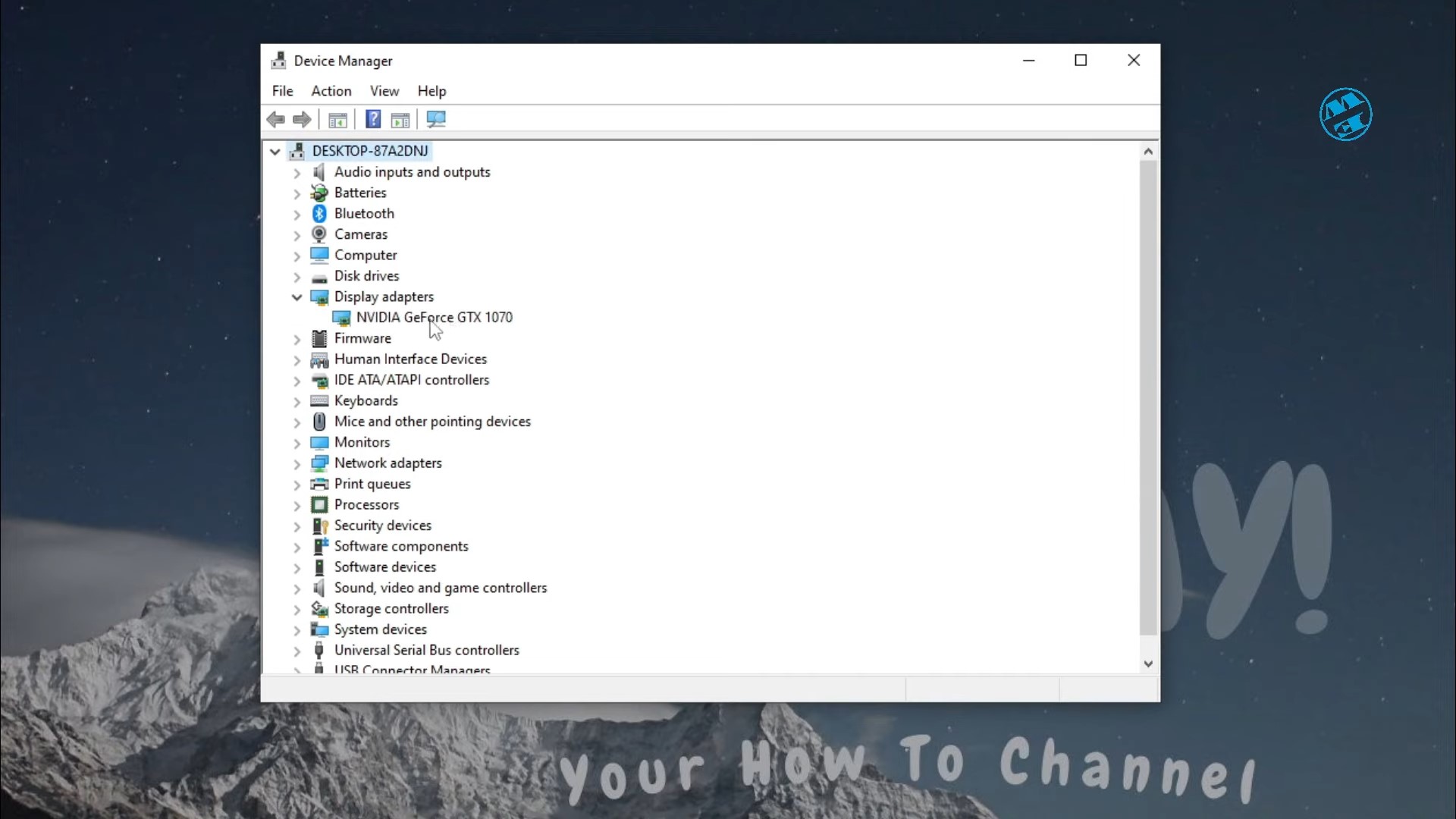
One possible cause of the startup problem is a transient bug or corruption in the game files. Fortunately, by using the following options, you may rapidly resolve why is Rocket League not working. Let’s examine each of the feasible options in more depth.
1. Renaming The Folder For Rocket League
Renaming the Rocket League folder may result in a new configuration and fix starting problems:
- Use Win + E to launch the Explorer application.
- Go to the Documents\My Games directory.
- Select Rename with a right-click on the Rocket League folder.
- Type “Rocket League Old” as the new folder name, then hit Enter.
2. Adjusting Compatibility Settings
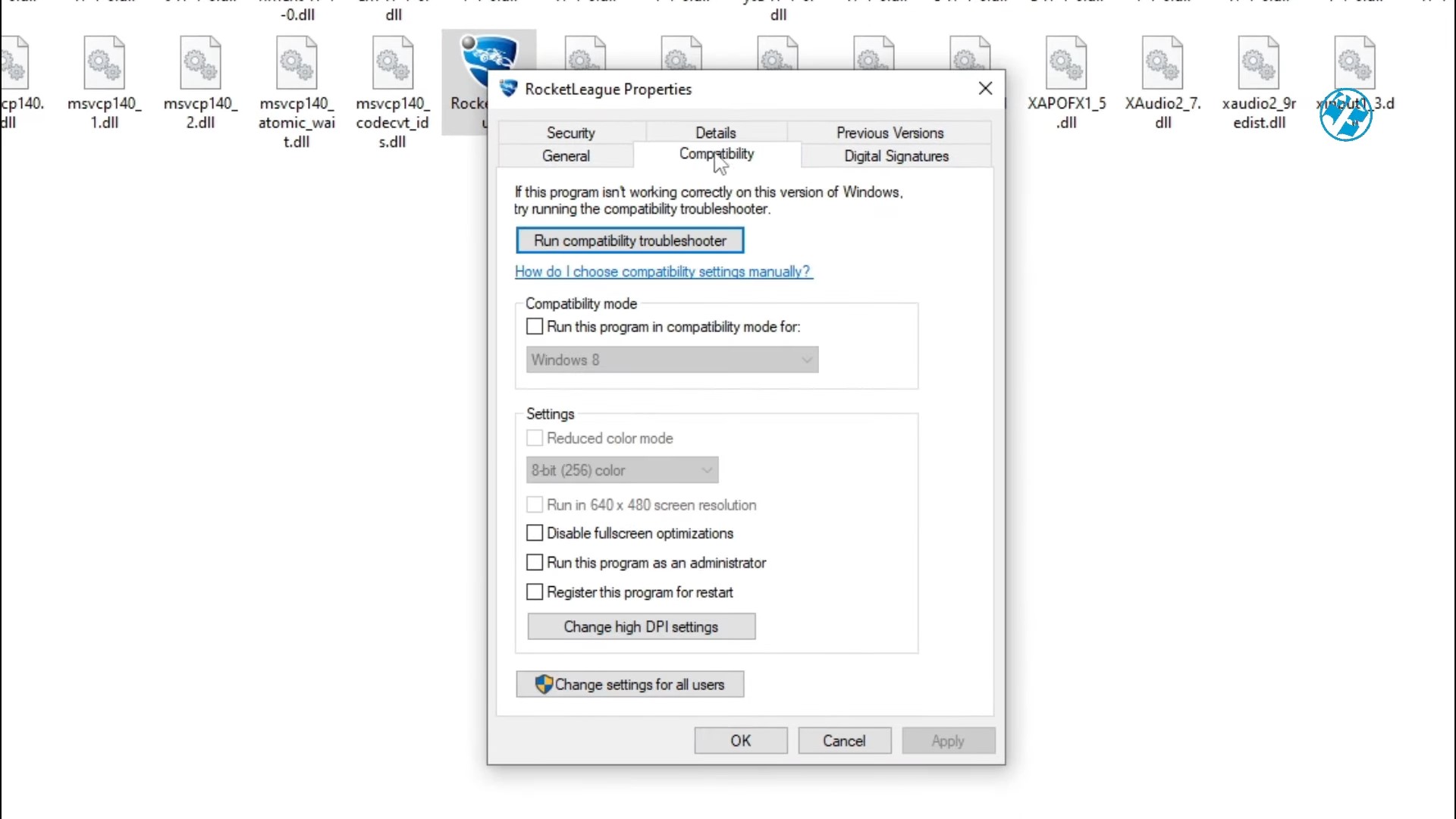
By adjusting compatibility settings, some players have been able to make Rocket League function properly. This entails changing compatibility mode and launching the game with administrator rights:
- If Rocket League has a desktop shortcut, right-click it and choose Properties. If you don’t have a shortcut, open the Explorer window containing the Rocket League installation folder, then right-click the EXE file and choose Properties.
- Navigate to the Compatibility tab to see its settings.
- The “Run this program in compatibility mode for” option should be checked.
- From the platform drop-down option, choose Windows 8.
- Check the box next to “Run this program as an administrator” to enable it.
- In order to preserve the compatibility selections, click Apply and then OK.
3. Deleting The Cache Folder
It may be possible to fix Runtime or NTDLL launch issues by erasing the game’s cache folder:
- Open Windows 11’s file manager and browse to Documents\My Games\Rocket League\TAGame\Cache.
- Select Delete with a right-click on the Cache folder.
- Before trying to run Rocket League again, give your Windows computer a restart.
4. Erasing The D3d9.dll File
It has been determined that issues with Rocket League starting may be related to the d3d9.dll file. Its removal may fix crashes:
- Launch the file explorer in Windows 11.
- Navigate to the installation folder for Rocket League.
- Crack up the Win32 and Binaries directories.
- Select Delete with a right-click on the d3d9.dll file.
5. Starting Rocket League With A Novid Parameter
Games’ opening sequences may be turned off by using the “novid” launch parameter:
- Go to Settings after launching the Epic Games Launcher.
- Double-click Rocket League after swiping down to see the games.
- Verify the “Additional Command Line Arguments” option by checking it.
- Type “-novid -nomovie” into the parameter input field.
6. Adding A Rocket League Exclusion To The Firewall
Rocket League is an online multiplayer game that Windows Defender Firewall may block. This may be fixed by including an exclusion:
- Get the Windows Defender Firewall open.
- Select “Allow an app or feature through Windows Defender Firewall.”
- “Change settings” should be selected, then “Allow another app.”
- In the game’s installation folder, look through and choose RocketLeague.exe.
- Place the game on the list of prohibited items and tick the Public and Private boxes.
- To save changes, click OK.
7. Updating The Driver For Your Graphics Card

Widespread problems might arise from outdated or malfunctioning graphics drivers. Updating your graphics card driver on a regular basis is crucial:
- For a smooth upgrade procedure, adhere to the instructions provided in the “How to Update Your Graphics Drivers” guide.
8. Turning Off The Overlay Feature In Steam
Disabling the overlay function on Steam may help fix startup problems for users:
- Open the Steam client to play games.
- Select Settings from the Steam menu by clicking.
- Uncheck “Enable the Steam Overlay while in-game” under the In-Game section.
- Disable “Use Desktop Games Theater” and “Use the Big Picture Overlay,” if you’d like.
- To apply the changes, click OK.
9. Launching Rocket League Again
Should all else fail, a full reinstallation may be required:
- The Epic Games Launcher should open.
- Go to the Library area and choose Rocket League by clicking the ellipsis menu icon next to it.
- Click the blue Uninstall button to confirm your selection of Uninstall.
- To uninstall Rocket League from Steam, go to the Library, right-click on the game, and choose Manage > Uninstall.
10. Verifying Rocket League Files
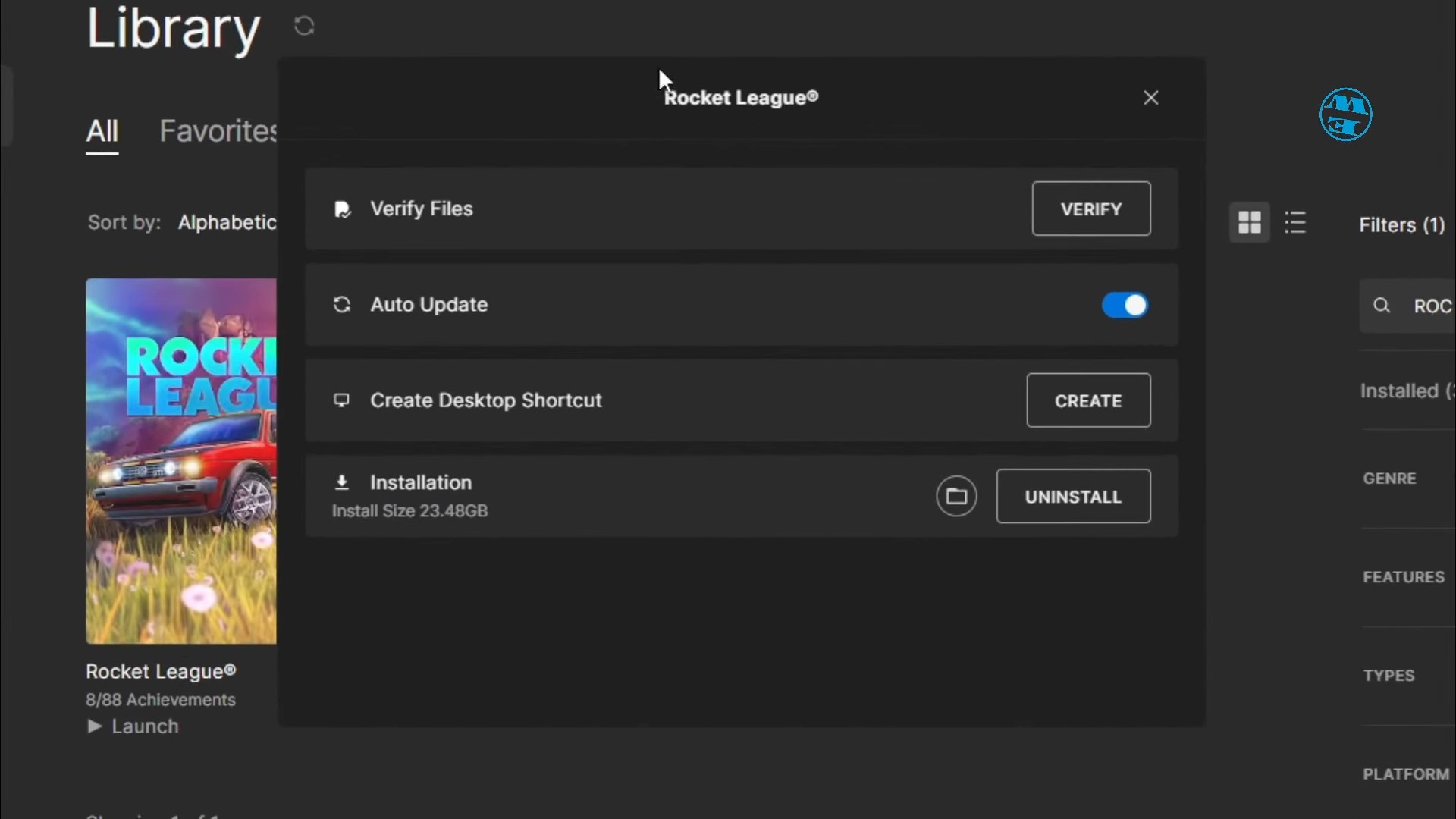
Startup problems may be caused by corrupted game files. The following may be resolved by using the Epic Games Launcher to confirm the integrity of Rocket League files:
- Go to the Library after launching the Epic Games Launcher.
- Press the (…) ellipsis button located underneath the Rocket League game.
- To start a scan and fix Rocket League files, choose Verify.
- If you use Steam, you may verify the integrity of the game files by right-clicking Rocket League in the library, selecting Properties > Local Files, and then clicking
Conclusion
Complex Rocket League starting problems often need a mix of fixes in order to identify and resolve the underlying reason. This extensive guide provides a methodical approach to troubleshooting, covering everything from firewall setups to compatibility changes. Although no one method can ensure that it will work for every user, the aggregate experiences of the gaming community indicate that there is a greater chance of success when attempting these possible remedies to get Rocket League going.
Try these alternatives, be patient, and you should soon be back on the virtual soccer field, scoring goals, and doing airborne stunts. The collective wisdom and experiences of the gaming community attest to the tenacity and commitment of gamers in conquering technological obstacles to go on playing their preferred games.
Author Profile
-
Passionate about RPGs, I plunge into virtual realms, unveiling hidden enigmas
and mastering mechanics. Let's unite to explore immersive worlds and embark on epic adventures!
More Articles
 GuidesNovember 26, 2023How To Get Orokin Catalysts In Warframe
GuidesNovember 26, 2023How To Get Orokin Catalysts In Warframe GuidesNovember 23, 2023How To Find Star Ocean Second Story R Goodie Box Location
GuidesNovember 23, 2023How To Find Star Ocean Second Story R Goodie Box Location GuidesNovember 21, 2023Does Furina Die In Genshin Impact: Explained
GuidesNovember 21, 2023Does Furina Die In Genshin Impact: Explained Errors & FixesNovember 21, 2023Why Is Rocket League Not Working: How To Fix
Errors & FixesNovember 21, 2023Why Is Rocket League Not Working: How To Fix
